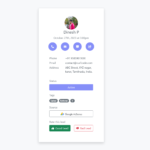jQuery DataTables is a powerful and flexible jQuery plugin that enhances the functionality of HTML tables, allowing you to easily add features like sorting, filtering, pagination, and more. One common use case when working with DataTables is to implement a delay in the search functionality. This delay can prevent excessive API calls and improve the user experience by reducing unnecessary search requests as the user types. In this article, we will explore how to implement a delayed search functionality using jQuery DataTables.
Prerequisites
Before we dive into the implementation, make sure you have a basic understanding of HTML, jQuery, and the DataTables plugin. You’ll need to include the necessary jQuery and DataTables scripts in your HTML document to get started.
Implementing Delayed Search
Step 1: Setting Up DataTables
Begin by initializing the DataTable instance in your $(document).ready() function. Replace 'yourDataTable' with the actual ID or class of your table element.
$(document).ready(function () {
var dataTable = $('#yourDataTable').DataTable({
// DataTables configuration options...
});
});
Step 2: Implementing Delayed Search
To implement a delay in the search functionality, we’ll use a debounce technique. This involves delaying the search action for a certain period of time after the user stops typing. This prevents the search action from triggering too frequently.
First, unbind the default keyup event for the search input field to prevent any conflicts:
$(`div.dataTables_filter input[type="search"]`).unbind();Next, attach a new keyup event handler to the search input field:
$(`div.dataTables_filter input[type="search"]`).on('keyup', function () {
// Your debounce logic will go here
});
Step 3: Debouncing Search
Inside the keyup event handler, implement the debounce logic using setTimeout. Define a variable to hold the timer ID:
var debounceTimer;Whenever a key is pressed, clear the existing timer using clearTimeout:
clearTimeout(debounceTimer);Capture the current search term from the input field:
var searchTerm = $(this).val();Set up a new timer using setTimeout to delay the search action by 500 milliseconds (adjust the delay time according to your preference):
debounceTimer = setTimeout(function () {
dataTable.search(searchTerm).draw();
}, 500);Conclusion
In this article, we’ve explored how to implement a delayed search functionality using jQuery DataTables. By utilizing the debounce technique, we can prevent excessive search requests and enhance the user experience. This technique can be particularly useful when dealing with large datasets or remote data sources where minimizing unnecessary API calls is crucial. Incorporating this feature into your DataTables implementation can contribute to a more efficient and user-friendly interface.
$(document).ready(function () {
var dataTable = $('#yourDataTable').DataTable({
// DataTables configuration options...
});
var debounceTimer;
$(`div.dataTables_filter input[type="search"]`).unbind();
$(`div.dataTables_filter input[type="search"]`).on('keyup', function () {
clearTimeout(debounceTimer);
var searchTerm = $(this).val();
debounceTimer = setTimeout(function () {
dataTable.search(searchTerm).draw();
}, 500);
});
});Remember that the provided code snippets are meant to guide you through the implementation process. Be sure to adapt the code to fit your specific project requirements and coding style. With this enhanced search functionality, your DataTables-based tables can provide a smoother and more responsive experience for users.